December 4, 2025
A data-backed breakdown of the real comment patterns driving ad performance in 2025.
Sep 2, 2025
14 min
Hidden Instagram comments can be a headache, especially when you’re trying to keep important conversations visible on your posts. Maybe you hit the wrong button, or you just want to bring back feedback that matters—either way, it’s not as tricky as it sounds.

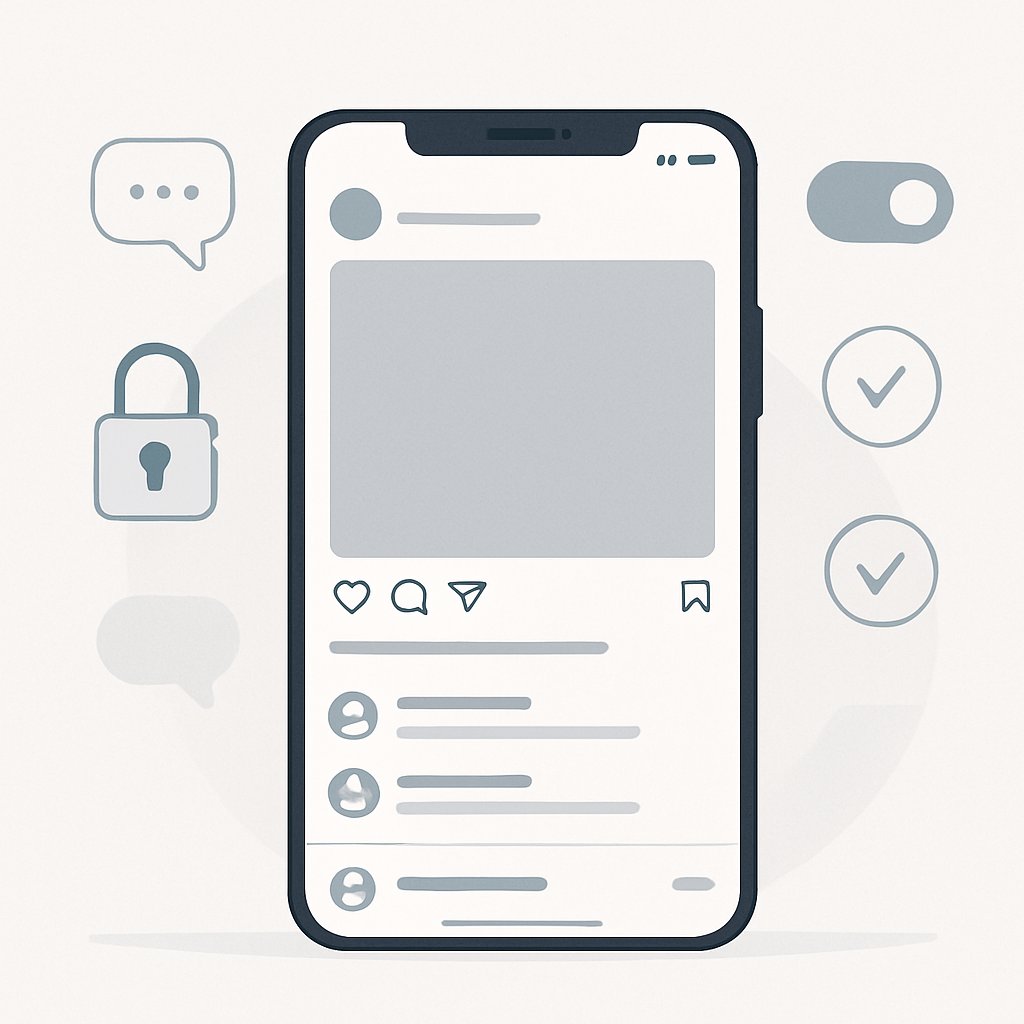
You can unhide Instagram comments by heading to your restricted accounts list in privacy settings and unrestricting people, or by using the comment management features right in the app. It’s just a few taps, and comments pop back into view instantly.
Managing comment visibility gives you some control over your social media space. The steps to unhide comments work on most devices and Instagram versions, so you’re not stuck if you switch phones or use different platforms.
Instagram’s system for hiding comments changes how you interact with posts and what shows up in your comment section. Hidden comments aren’t deleted—they just sort of disappear for most people, which can feel a little mysterious if you’re not expecting it.
Hidden comments are basically messages that get tucked away from public view, but they’re not gone forever. They’re still on Instagram’s servers, just out of sight for most users scrolling by.
If you hide a comment, it vanishes from the main feed. Only you and the person who wrote it can see it. Everyone else? They won’t even know it’s there. Here’s a bit more detail from hidden comments on Instagram.
There are really two types of hidden comments:
These tucked-away comments are stored separately. They’re not wiped out; you can bring them back whenever you want via the settings.
Instagram hides comments in a few different ways, mostly to keep things civil or to filter out junk. There’s a mix of automatic systems and manual controls in play.
Manual hiding happens when:
Automatic hiding kicks in through:
Instagram’s comment moderation system uses machine learning to spot stuff like hate speech or spam. It scans for problematic words and patterns without you having to lift a finger.
You can also set up your own list of words to block. Comments with those words get hidden right away, which is handy if you’re tired of seeing the same spam or insults.
Hidden comments can make your post look less active, which might throw off new visitors. When comments are hidden, the visible count drops—even though the real engagement is higher behind the scenes.
Here’s what can happen:
People often judge a post by its visible comments. If there aren’t many showing, your post might seem less interesting. The Instagram algorithm still counts hidden comments for engagement, but less visible activity can affect how widely your post gets shown.
It’s also about building community. If genuine conversations get hidden, it’s harder to connect with followers and keep things lively in your comment section.
To unhide comments, open the Instagram app and go to the post with hidden comments. There’s a menu option that lets you view and bring back those comments with just a tap.
Start by opening Instagram on your phone or tablet—works on both iOS and Android. Head to your profile (bottom right icon) and find the post with the hidden comment.
This feature only works in the mobile app. If you’re on a computer, you won’t see the same options.
Tap the comment icon under your post. The full comment section pops open, and you’ll be able to spot hidden comments if there are any.
The steps to unhide Instagram comments are fast—really, it’s just four quick actions and you’re done.
Inside the comment section, look for a "View Hidden Comments" link if there are hidden comments on that post. It’ll show up near the top, but only if something’s actually hidden.
No hidden comments? You won’t see the option. But if it’s there, tap it and you’ll get a list of all the hidden comments, each with an "Unhide" button.
Scroll through to find the one you want to restore. The quick way to unhide Instagram comments is right here in this menu.
Found the comment you want to bring back? Tap the "Unhide" button next to it. Instagram will ask you to confirm, just to make sure you don’t do it by accident.
A confirmation popup will appear—hit "Confirm" (or whatever the button says), and that’s it.
The comment shows up for everyone again, right where it was originally posted. No changes to the text or formatting.
If you have more than one hidden comment, you’ll need to repeat these steps for each one. There’s no way to unhide them all at once, at least not yet.
You can unhide comments on different platforms, but the mobile app gives you way more control than desktop. On desktop, your options are kind of limited.
If you’re using Instagram on your computer, you’ll notice some features are missing. The direct unhide option is gone from desktop browsers, which is a bit annoying.
You can still browse your posts and look for comments, but managing hidden comments is tougher here.
The web version lets you turn off commenting for a post, but that affects every comment, not just the hidden ones.
Here’s what you can do on desktop:
But if you want the full suite of comment management tools, you’ll need to use the mobile app. Desktop is fine for basic stuff, but not for digging into hidden comments.
The Instagram mobile app is where you get the most options for managing hidden comments. You can view hidden comments right from the comment section.
Just scroll down in the comment area until you see "View Hidden Comments." Tap it, and you’ll see everything that’s been hidden.
Each comment comes with an "Unhide" button. Tap it, confirm in the popup, and you’re done.
Quick steps to unhide:
Once you unhide a comment, it’s back in the main section for everyone to see. No waiting around—it’s instant.
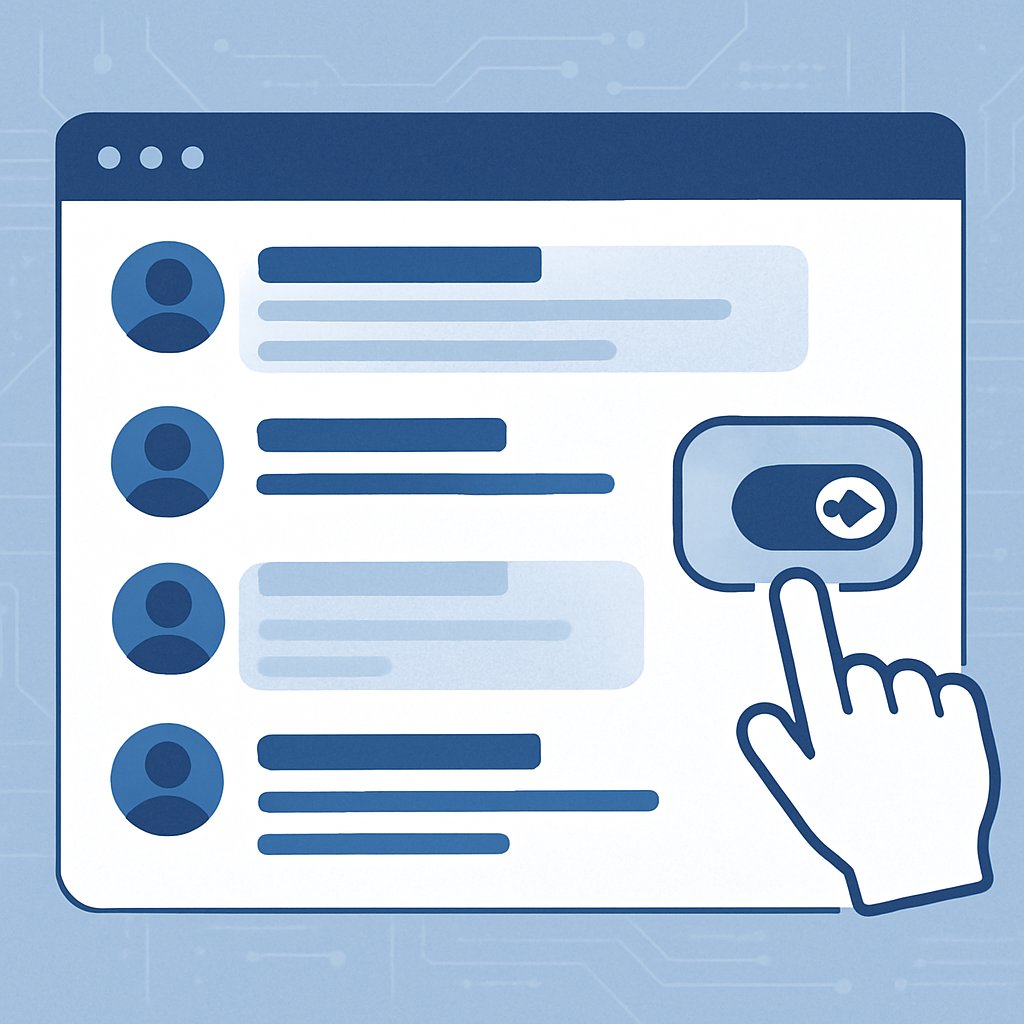
Instagram gives you both automatic and manual tools to decide what shows up in your comment sections. You can tweak these settings to hide stuff you don’t want and keep things manageable.
Instagram’s algorithms are always working to hide offensive comments. The platform scans for spam, hate, and other junk—no need to babysit every post.
The system looks for certain words, repeated spam, and accounts that seem sketchy. If you want, you can turn on "Hide Offensive Comments" in your privacy settings, and it’ll filter out a lot of the worst stuff automatically.
There’s also a filter for frequently reported terms—if a word keeps getting flagged, Instagram will hide those comments for you. It’s not perfect, but it helps keep things cleaner.
You can create custom keyword lists to hide specific words or phrases from your comments. Honestly, this manual filter gives you a lot of control over what pops up.
To set it up, head to Settings > Privacy > Comments. Just add words, phrases, or even emojis to your blocked list—whatever you want gone.
Any comment with those keywords vanishes automatically. You can toss up to 1,000 terms in there if you really want to go wild.
People usually block profanity, competitor names, or personal info. You might also block specific usernames or hashtags that are just a pain.
The blocked list affects all your posts from that point on. If you want to add or remove terms, you’ll have to update the list yourself.
Comment moderation settings can be switched on or off depending on what you’re after. Each Instagram account needs its own setup—no shortcuts here.
Find these controls under Settings > Privacy > Comments. The main switches are:
Business and creator accounts get a few extra tools. They can set up automatic replies and restrict comments from brand-new accounts.
If you’re juggling multiple Instagram accounts, you’ll need to set these up for each one. Nothing gets copied over automatically, which is kind of annoying.
If you turn off all filters, every comment comes through unmoderated. That’s maximum visibility, but you’ll be stuck manually dealing with anything inappropriate.
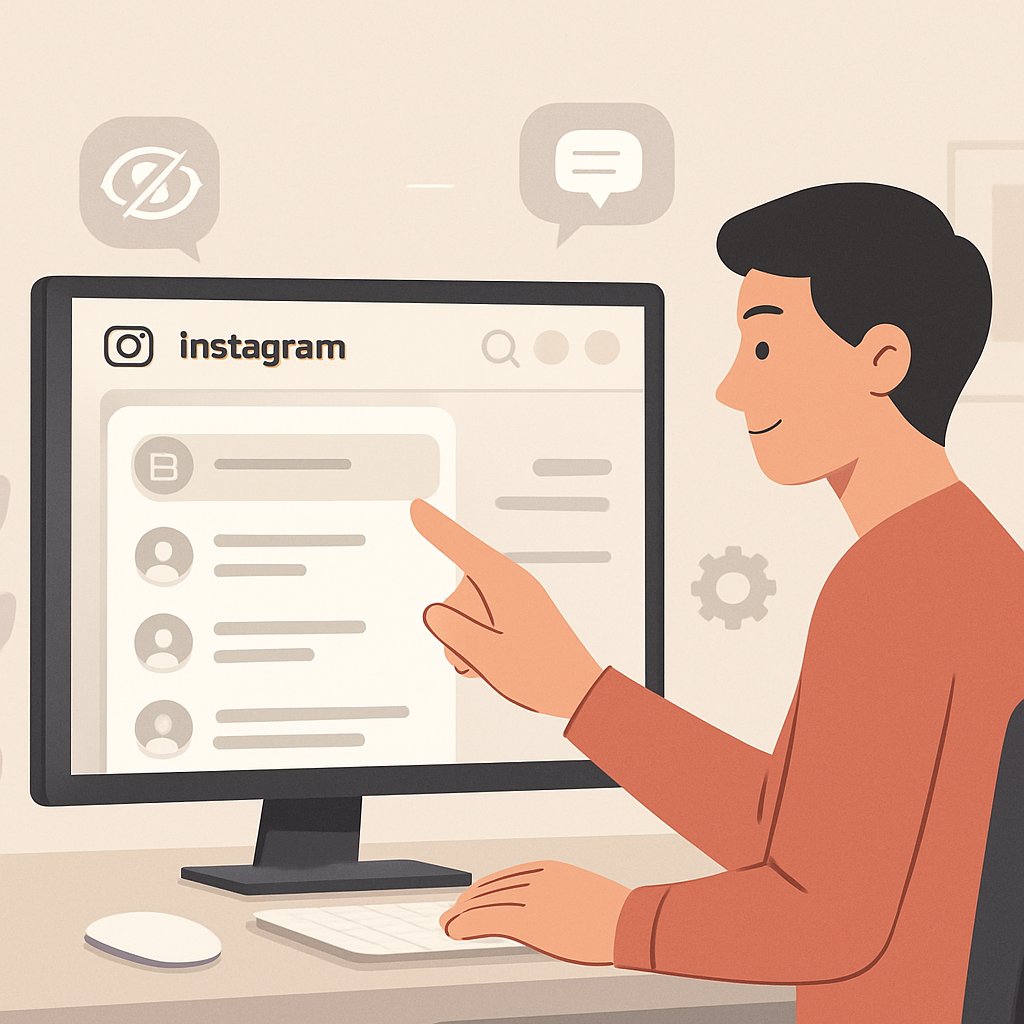
Managing comments well means juggling user privacy and community engagement, while keeping boundaries clear. There’s no magic formula, but being consistent and making your space positive goes a long way.
Finding that balance between protecting your privacy and actually having good conversations isn’t always obvious. Still, it’s what helps create real connections without letting things get out of hand.
Privacy Settings to Consider:
Manual moderation means you decide what shows up. It’s a lot of power, but it does take more time.
This is especially useful for business accounts or influencers who care about their image. Of course, it can slow things down if you want fast responses.
Engagement Strategies:
Being active in your comments lets people know you’re listening. It’s a simple thing, but it keeps the community coming back.
When you spot something inappropriate, it’s best to act fast. Instagram’s tools make it a little easier to deal with this stuff.
Immediate Actions for Offensive Content:
Hidden comments are still visible to you, but not to the public. This gives you a chance to decide whether to delete them for good or handle it privately.
Community Guidelines Enforcement: Set clear community guidelines so people know what’s okay and what’s not.
Put these guidelines in captions or story highlights so they’re easy to find. If you stick to your rules, people will usually respect them.
Stuff like hate speech, spam, personal attacks, or unwanted promotions are common problems. The faster you handle them, the less likely they’ll spread.
Good community management is all about celebrating contributions and keeping discussions helpful. It’s not just about rules—it’s about making people feel welcome.
Community Building Techniques:
Even a quick reply or a heart can make someone’s day. Recognition goes a long way in keeping people engaged.
Conflict Resolution: If arguments break out, try to handle things calmly. Don’t get dragged into taking sides between followers.
If things get too heated, move the conversation to private messages. That way, your comment section doesn’t turn into a war zone.
Make it clear that personal attacks aren’t tolerated. If it crosses the line, hide or remove the comment.
Keeping an eye on things regularly helps you catch problems before they get out of hand.
Sometimes unhiding comments just doesn’t work, and you might need extra support or want to avoid headaches down the road. Knowing when to reach out to Instagram and how to tweak your settings can save a lot of frustration.
Technical hiccups can get in the way of unhiding Instagram comments. Usually, it’s the app needing an update or some temporary glitch.
Try closing and reopening Instagram first. If that fails, restart your phone and check for updates in the app store.
Bad network connections can also mess with comment visibility. Sometimes, a weak signal makes comments look like they’re gone for good.
Instagram’s servers can also have issues that affect comments. You can check their status page or social accounts for any big outages.
If the original commenter deleted their comment, you’re out of luck—it’s gone from Instagram’s servers, so you can’t unhide it.
If none of that works, it’s time to contact Instagram support through the app’s help center. They can look into issues specific to your account.
Go to your profile settings, tap "Help," and pick "Report a Problem" to explain what’s going on.
Response times can be anywhere from a day to a few. Be detailed about when the issue started and which posts are affected.
Support might ask for screenshots of your comment settings and the post in question. The more info you give, the better.
They can also help if your filters are set up wrong or if comments are being hidden by mistake.
Setting up filters the right way from the start avoids most hiding/unhiding headaches. Check your comment settings now and then to make sure they still fit what you want.
"Hide Offensive Comments" is only helpful if you actually want Instagram to auto-filter stuff. Sometimes it hides perfectly fine comments just because of a word.
Custom keyword filters give you more say over what gets hidden. Add whatever words or phrases you don’t want to see.
If you monitor your comments regularly, you’ll catch hidden ones early. Checking in after posting lets you tweak things quickly if something’s off.
Let your followers know the ground rules in your captions. If everyone’s clear, you’ll spend less time hiding comments later.
People have a ton of questions about revealing hidden comments—like if the steps change on different devices, or if you can get back comments you hid by accident. Visibility to others and recovery options come up a lot, too.
You can unhide Instagram comments pretty easily. Go to the post, tap the comment icon, and scroll down.
Look for "See Hidden Comments" at the bottom. Tap it, and you’ll see everything that was hidden.
To unhide a specific comment, just tap "Unhide" below it and confirm. That’s all there is to it.
Instagram Stories work differently—there’s no way to hide or unhide comments there. Replies to Stories show up as direct messages instead.
You can’t hide individual comments on Stories like you can with posts or reels. The feature just isn’t there.
To recover hidden comments, go to the post where you hid it. Tap the comment icon to open up the section.
Scroll to "See Hidden Comments" at the end. Tap it, find the comment, and hit "Unhide" to bring it back for everyone.
Nope—hidden comments are invisible to everyone else. Only you and the person who made the comment can see them.
The commenter doesn’t get a notification that you hid their comment. Hidden comments still count toward the total, though.
Other folks looking at the post won’t see any hint that something’s missing.
The unhiding process on Android is the same as everywhere else. Open the app, find the post, and tap the comment icon.
Scroll until you spot "See Hidden Comments" at the bottom. Tap it, and all hidden comments show up.
Tap "Unhide" under the one you want, confirm, and it’s back for everyone to see.
Honestly, the way you unhide comments on Instagram hasn't really changed much over the years. If you're hoping for some fancy shortcut, well, you're still stuck going into each post to deal with hidden comments.
There's still no magical dashboard or section for managing all your hidden comments in one place. The current process requires manual searching through individual posts to find and unhide specific comments.
Sure, Instagram might shuffle around a button or tweak the interface here and there, but the main idea? It basically stays put.

Explore expert tips, industry trends, and actionable strategies to help you grow, and succeed. Stay informed with our latest updates.