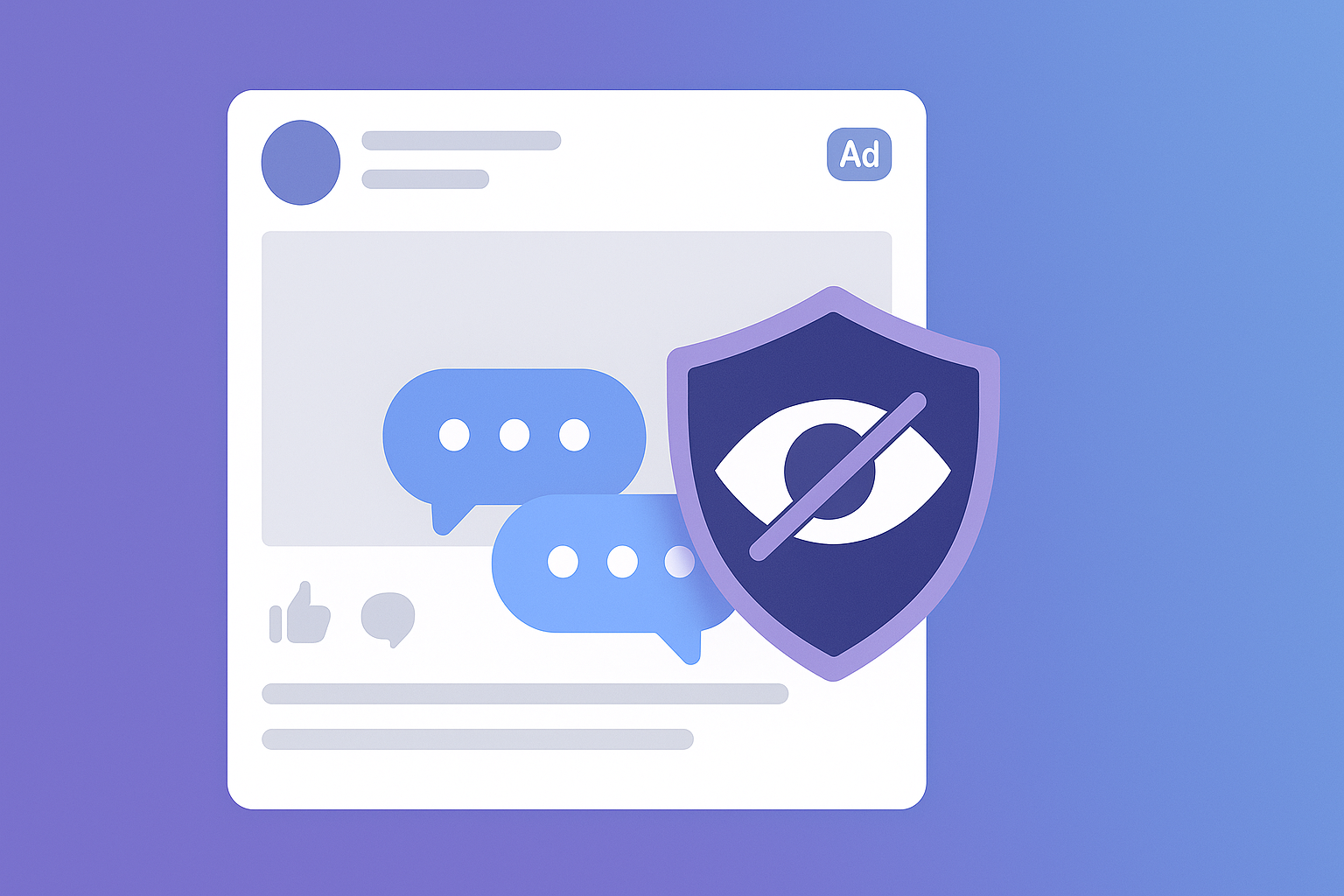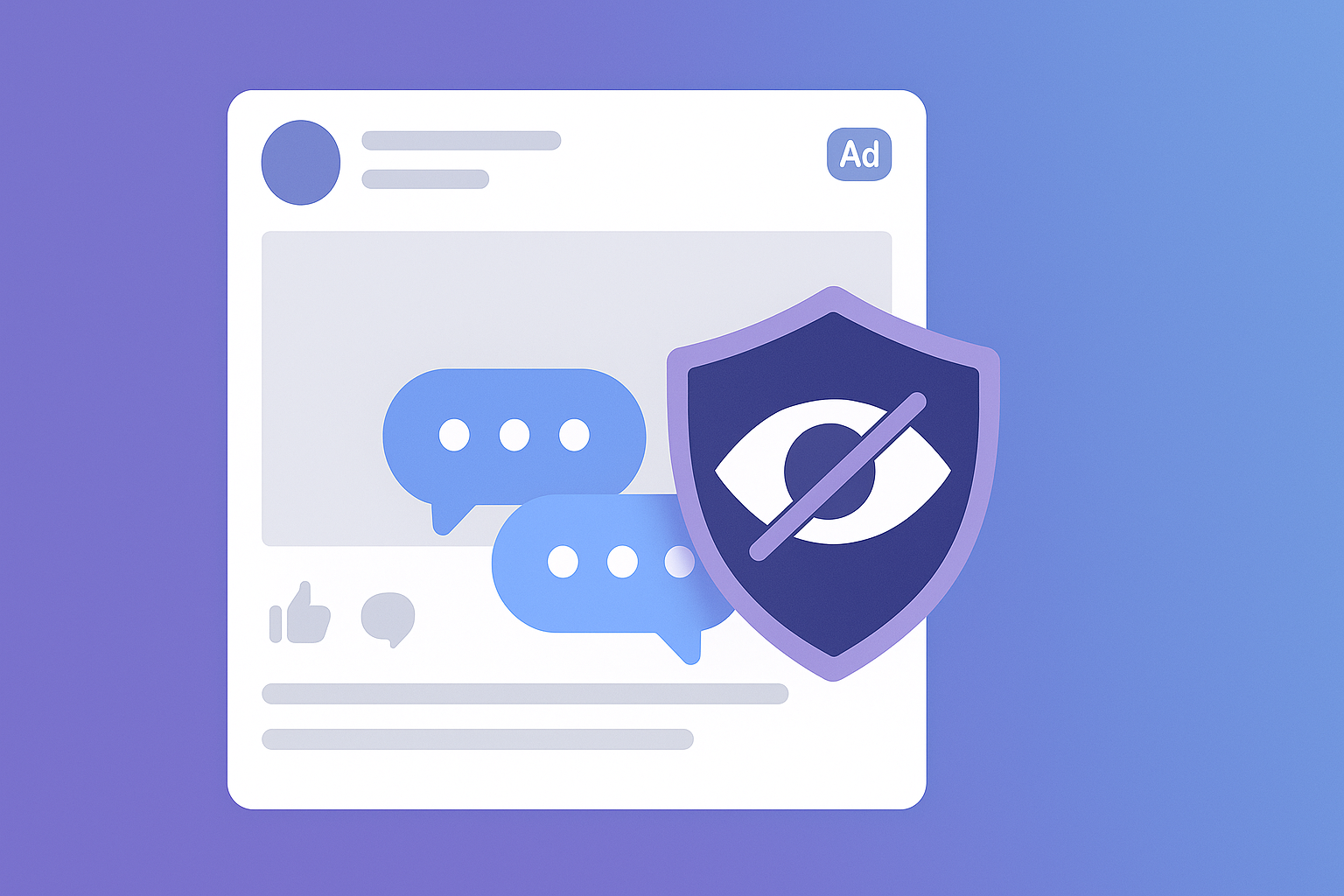How to Hide Comments on Facebook Ads (Step-by-Step)
Trolls, spam links, political rants—leave them visible on an ad and you can watch your conversion rate slide. Our six-month data study shows that ads with at least one toxic thread convert forty-three percent worse than clean counterparts. The good news: hiding bad comments is fast, free, and something you can partly automate today.
Below is a complete playbook. Follow it once, then set Superpower to handle the repeat work so you can focus on creative and bids, not rogue emojis.
Why hiding beats deleting
Deleting removes evidence but it also wipes any positive engagement attached to the thread, and Meta can interpret mass deletion as manipulation. Hiding does three things better:
- Keeps social proof for the original commenter (they still see their post).
- Preserves reply history if you want to audit later.
- Avoids reach penalties that sometimes follow large bursts of deletion activity.
Pre-Flight Checks
- Notifications on
- Settings → Notifications → Comments → enable push or email so no thread sits hidden for days.
- Proper page role
- Your social manager needs at least Advertiser or Moderator access to hide comments on promoted posts.
- Comment buckets
- Make a quick cheat-sheet:
- Spam links
- Hate / profanity
- Off-topic trolling
- Legitimate customer questions
Identifying these buckets up front lets you build precise auto-hide rules later.
Step 1 — Open Ads Manager
- Go to Ads Manager and locate the ad in question.
- Click Preview then Facebook Post with Comments.
- The ad opens in a new tab as a regular post.
Step 2 — Hide a Comment Manually
- Hover over the three dots next to the offending comment.
- Choose Hide comment.
- The thread is now invisible to the public but still visible to the commenter and page admins.
Tip: If the comment includes user-generated images, hide the thread first, then decide whether to Delete if the media violates community guidelines.
Step 3 — Create Native Moderation Rules
Facebook allows keyword-based blocking:
- Page Settings → Moderation Assist.
- Add keywords (common slurs, “scam,” “DM for crypto,” etc.).
- Set the action to Hide rather than Delete.
Limitations:
- Keyword lists miss clever spelling variants.
- Rules do not consider sentiment context.
- No distinction between ads and organic posts.
That is why most brands graduate to AI-driven moderation after the basics.
Step 4 — Automate in Real Time With Superpower
Superpower’s AI classifier hides or flags comments the moment they post.
- Connect your Facebook Page in Superpower (OAuth flow, two minutes).
- Choose Ad Accounts → Turn on Automod.
- Fine-tune thresholds:
- Category thresholds → auto-hide
- Set up custom rules→ auto-hide
A queue view shows every hidden comment so your team can unhide if AI was over-zealous.
Step 5 — Measure the Lift
After seven days compare clean ads vs. the previous seven-day period:
- CTR — expect a two to five percent bump.
- ROAS — brands see ten to twenty-nine percent recovery in month one.
- Quality ranking — Ads Manager “Engagement Rate Ranking” often moves up one tier.
Need proof fast? Run our free Paid-Social Comment Audit and you will get a PDF with baseline toxicity, unanswered questions, and predicted ROAS loss within twenty-four hours.
What Happens to Engagement Metrics After Hiding?
- Reach remains stable. Meta counts hidden comments as activity.
- Positive social proof surfaces higher because negative threads drop out of view.
- Customer service time drops; agents no longer battle the same spam link 200 times.
Next Steps
- Automate — connect Superpower and set AI hide rules in under five minutes.
- Convert — let the Brand-Voice engine draft on-brand replies to genuine questions.
- Prove ROI — A/B split a clean ad set against an untouched control. Watch the forty-three percent leakage shrink.
Ready to see it live? Book a demo and we will hide spam in real time during the call.
Stop paying to showcase trolls. Hide the noise, keep the buyers, and let your creative work. 🚀